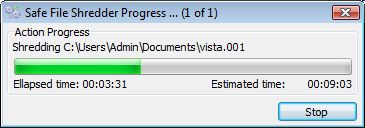|
||||||||
|
|
||||||||
|
|
||||||||
| Advanced Search | ||||||||
|
|
||||||||
 |
||||||||
|
||||||||
ASAP Tools: Step by step instruction for
Safe File Shredding mode
|
||||||
|
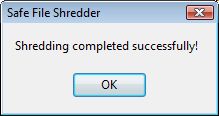 |
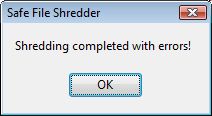 |
|
|
Operation completed successfully |
Operation completed with errors |
In case of errors you will be able to see the
errors log. You can select the option to see
only error messages or the whole process
messages in the log result window. Errors
are marked with red color.
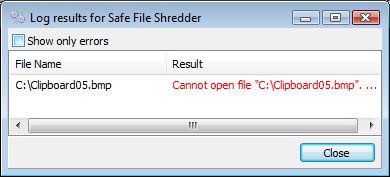
Cannot open file (The file was blocked with
another application and shredder can not
process it.)
Please close the application which is using
this file and try again.
How to make the safe folder shredding
How to make the safe files shredding then move
Description of Safe File Shredder tool
Safe File Shredder Free download
Get the Key Code for Safe File Shredder (Purchase)
|