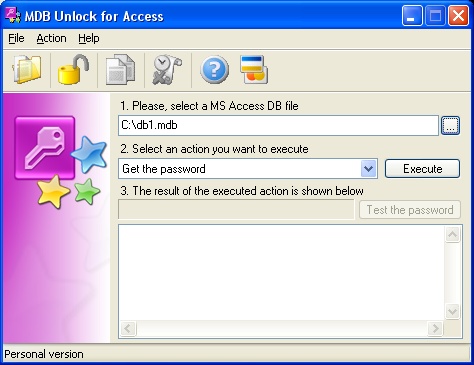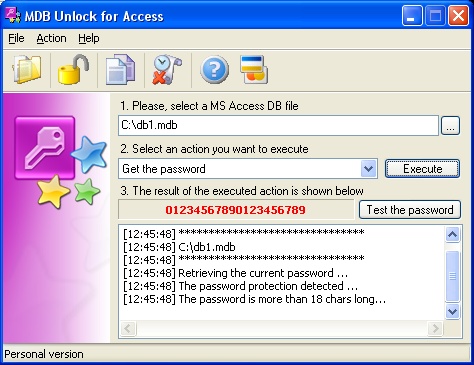MDB Unlock for Access
How to use MDB Access Password Recovery and Unlocker? Solution for Microsoft Access MDB password recovery as soon as possible.
MDB Unlock for Access Step-By-Step Instruction
How to recover the password for MS Access (Jet Database) password with MDB Unlock for Access tool. How to use it to recover lost or forgotten passwords for Microsoft Access 95/97, 2000, XP, 2003 databases.
MDB Password Unlock Tool for Access (download the MDB password recovery program) removes password used in Access database locking. The program reads the password and allows user to copy it to computer memory. Recovered password displayed in the result field of the program. It also can test the resulted password on a selected MDB file to ensure that it can be opened with recovered password.
To recover a password, you should select password protected MS Access MDB file and choose the corresponding action for executing. You can select the “Get the password” and “Remove the password” actions. Also you should press the “Execute” button. Program displays the recovery process information in a log window. To recover a password, you should select password protected MS Access MDB file and choose the corresponding action for executing. You can select the “Get the password” and “Remove the password” actions. Also you should press the “Execute” button. Program displays the recovery process information in a log window.
After recovery you can copy password to the computers memory (with Copy button) and then paste it (by pressing Ctrl+V) right to the MS Access password prompt and then open your database. In just two steps it can recover your lost or forgotten password to the MS Access database MDB file.
Unregistered users of MDB Unlock for Access can not view whole password.
Trial/Demo version shows only first two characters of the recovered password. Program registration will allow you to remove all restrictions of a trial version.
And two steps for password removing
How to recover the Access database password using MDB Access Password Unlock Tool?
1. Select the password protected MBD database file
The user should enter the MDB file name manually or click the “Open a MS Access DB file “button. In the manual mode the file name should be entered with a full path. (For sample: c:\my files\sample.mdb) User should choose only one MDB file per password recovery and database unlock action. If the user has several MDB files to unlock, he should select each file one by one and make the separate recovery for each MDB file. The additional shortcut combination is also provided for file selection and opening (Ctrl+O). Also, the user can find and select MDB file from the disk with browse (“…”) button. Selected file name will be displayed in a text field which is marked as first (1). The program can read MDB files of Microsoft Access versions 2000, XP, 2003 database.
2. Choose the action to execute
At the second step the user should choose action to execute. By default it is “Get the password” action selected. If you just want to retrieve the password for selected MDB Access database, you should press the “Execute” button. Also you can press the “Retrieving the password…” button to execute the password recovery function without choosing the appropriate action. Recovered password will be displayed in the third (3) field.
3. MDB file Password removing
If you want to remove database password, you should select another action from a text field which marked as second (2) and then press the “Execute” button. Password will be retrieved and removed from MS Access MDB file.
Recovered MDB Password copying
Recovered password displayed in the third (3) field and marked with red color. If you want to copy it to computer’s memory, you should press “Copy the retrieved password…” button. After that you will be able to paste it in the Microsoft Access password prompt. You can also use the copied password for pasting it to another software and use it for you own purposes.
MDB Unlock for Access result state (sample screen)
Testing the Recovered MS Access Password
You can also verify the retrieved password. MDB Unlock software make it automatically after “Test the Password ” button pressing. The test result will be displayed in a log field as a last log entry.
MDB Unlock for Access LOG erasing
Program log can be erased by pressing the “Clear the result log” button of a program menu. Also You can erase it by pressing a right mouse button and “Clear” popup choosing.
MDB Unlock for Access program help
Software help is provided with software. It is also available online on our site. (See the links below)
Register the MDB Unlock for Access software
Trial software has limited functionality. Why, you can read in a software FAQ section. If you want to become a registered user, you should purchase it. After purchasing you will get the personal serial number. You will be able to enter it in the appropriate program field to unlock it.
Now you known how to remove MDB Password or retrieve the forgotten or lost password as soon as possible with our MDB Unlock Tool for Access (download it).