How to make the Total Commander FTP
password recovery
How to recover FTP password of Total
Commander (Windows Commander)
FTP Options of Total Commander
1. Run Total
Commander and press FTP button
2. Select the FTP connection for
password recovery
3. Press Edit button to open FTP connection
details window
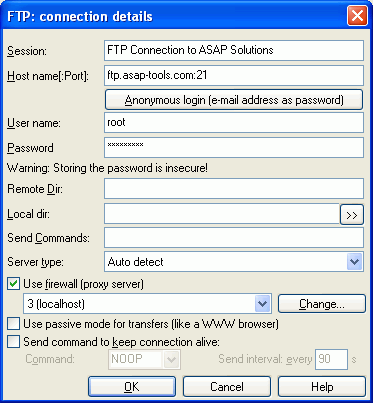
4. Write down the current Host name and port
settings. You should return them back after
recovery
5. Type in LOCALHOST to the Host name field
and press OK button to confirm changes
* you can also type in 127.0.0.1 or current
IP address of your computer
6. Run the Advanced FTP Password Recovery
tool and launch the FTP server by pressing
Start button on the Settings tab. Green
indicator will show you that the server
emulation is started.
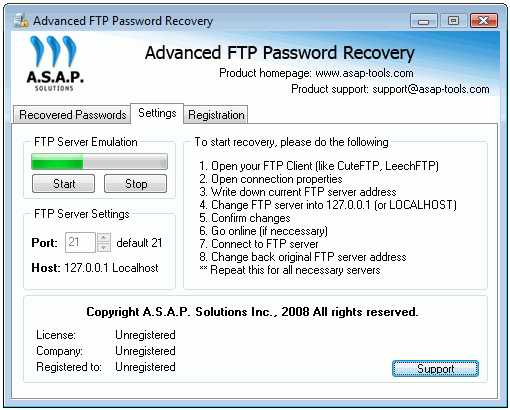
7. Go to the Total Commander and start the
FTP connection selected in step #2
8. After connection you will get the
recovered password displayed both in Total
Commander
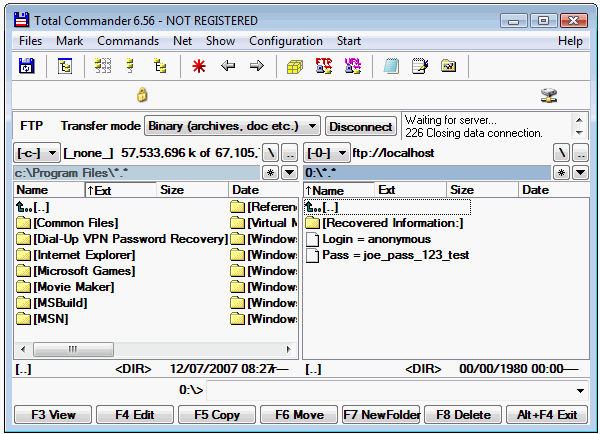
and Advanced FTP Password Recovery special
tab named as Recovered Passwords:
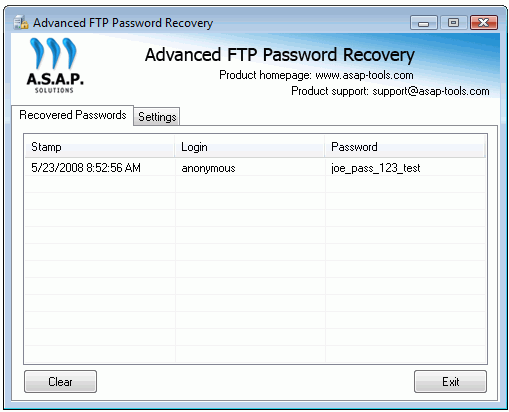
Now you can write down the recovered
password and change the Host name to
original value (see step #4)
And use the recovered password for future.
Unlock the Advanced FTP Password Recovery
Unregistered version of Advanced FTP
Password Recovery shows partial password
value. You should purchase
the full version of Advanced FTP Password
Recovery to see the full passwords.
You can purchase the full version right now
>>>

The software is available for online
purchase worldwide. After payment you will
get the
Advanced FTP Password Recovery registration
key ( unlock code ) and registration
instructions.
To register the program you should paste the
key code to the special text field on
Registration tab
and confirm the registration by pressing the
Register button.
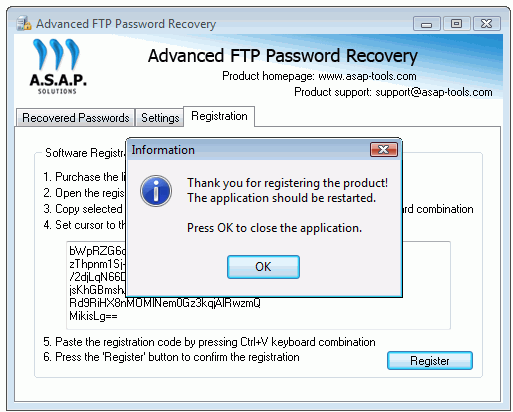
After that, you should restart the software
to turn it to full functional version.
Additional information for Advanced FTP
Password Recovery:





