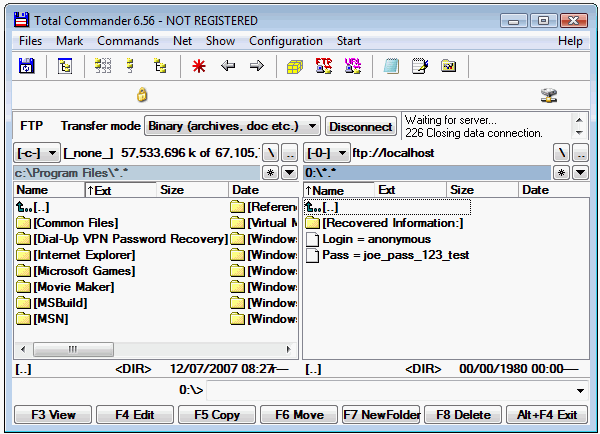Total Commander FTP Password Recovery
Solution for easy recovering the FTP passwords of Total Commander.
How to make the Total Commander FTP password recovery?
How to recover FTP password of Total Commander (Windows Commander)?
FTP Options of Total Commander
- Run Total Commander and press FTP button
- Select the FTP connection for password recovery
- Press Edit button to open FTP connection details window
- Write down the current Host name and port settings. You should return them back after recovery
- Type in LOCALHOST to the Host name field and press OK button to confirm changes (you can also type in 127.0.0.1 or current IP address of your computer)
- Run the Advanced FTP Password Recovery tool and launch the FTP server by pressing Start button on the Settings tab. Green indicator will show you that the server emulation is started.
- Go to the Total Commander and start the FTP connection selected in step #2
- After connection you will get the recovered password displayed both in Total Commander
and Advanced FTP Password Recovery special tab named as Recovered Passwords:
Now you can write down the recovered password and change the Host name to original value (see step #4)
And use the recovered password for future.