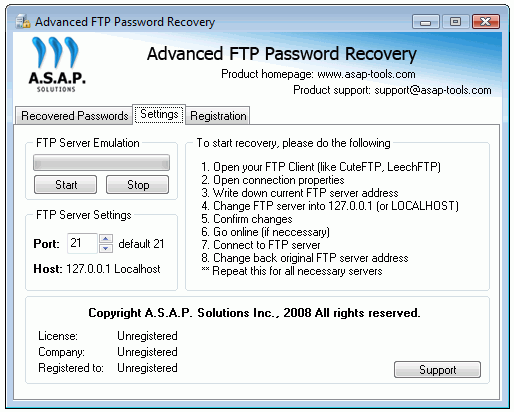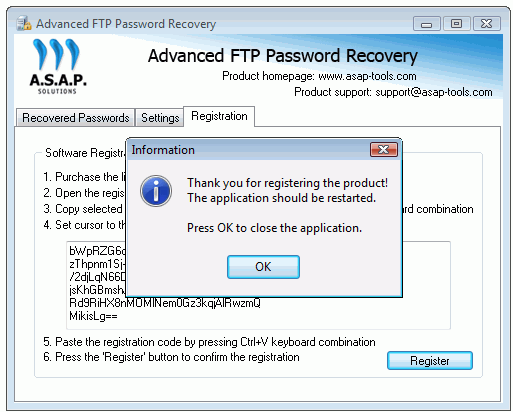Advanced FTP Password Recovery
Solution for easy recovering the FTP connection passwords.
Advanced FTP Password Recovery Step-By-Step Instruction
Advanced FTP Password Recovery intercepts passwords of each FTP client which trying to connect to emulated server. So it is able to decode and show you the password, recover it. To proceed the recovery you should open your FTP client software, go to the connection settings, write down the server (host) name and change it to LOCALHOST or 127.0.0.1 or to your computer IP address. After that you should start the FTP server emulation of Advanced FTP Password Recovery tool.
Now it is ready to catch each password comes from outside or inside (locally).
Use your FTP client as usual to connect to emulated FTP server. The FTP Password Recovery program will show all the password for each connection, also it will save it. Recovered password will be shown also in your FTP client software session as a file in files listing.
The FTP password recovery operation with FTP Password Recovery tool
Settings tab
There are two main tabs: Settings and Recovered Passwords. The brief instruction is provided on Settings tab. The step #5 – is Go online. You should run the FTP Server emulation by pressing Start button.
The port number can be changed if necessary. If you have already started the emulation and wish to change the port number, please restart the application. The port number can be changed only before FTP server startup.
FTP Password Recovery Process
- Run the FTP client software that stores password information (Total Commander, CuteFTP etc.)
- Open the FTP connection properties and write down the ftp host and port settings
- Change the FTP server (host name) to 127.0.0.1 (it is your local IP) and save changes
- Run Advanced FTP Password Recovery tool, go to Settings tab and press Start button
- Open your FTP client and connect to the FTP server
Recovered password and login information will be shown as a file system objects (files). Advanced FTP Password Recovery will show the recovered information at the ‘Recovered Passwords’ tab.
How to do – samples
Total Commander FTP Password Recovery
How to recover FTP password of Total Commander (Windows Commander)
SmartFTP connection Password Recovery
How to recover FTP password of SmartFTP tool
Register the Advanced FTP Password Recovery
Trial software has limited functionality. Why, you can read in a software FAQ section. If you want to become a registered user, you should purchase it. After purchasing you will get the personal serial number. You will be able to enter it in the appropriate program field to unlock the full functionality.
Unlock the Advanced FTP Password Recovery
Unregistered version of Advanced FTP Password Recovery shows partial password value. You should purchase the full version of Advanced FTP Password Recovery to see the full passwords.
The software is available for online purchase worldwide. After payment you will get the Advanced FTP Password Recovery registration key ( unlock code ) and registration instructions.
To register the program you should paste the key code to the special text field on Registration tab and confirm the registration by pressing the Register button.
Ater that, you should restart the software to turn it to full functional version.